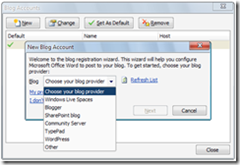Usually, if we want to post an article we will write it in Microsoft Word first. After that we open a new blog post pages and do copy-paste. In another way, articles will be moved first to WordPad to remove a format that come stuck when using MS Word.
There is another way to post an article using MS Word and can be uploaded directly without opening a browser. Maybe you do not already know, and wondered how to do. It's easy. We will use of the features in MS Word to post articles directly to our blog.
Ok just go ahead, open your MS Word, and then click MS Office logo in the upper left corner, click | New | then click on icons | New Blog Post | and | Create |
Will display a page like this. Type the title of the post in the | Enter Post Title Here |, blank field underneath is where you write your articles.
Before start writing articles, you must setup for your blog account first. Click the icon | Manage Accounts | New |. On | Choose Your Provider Blog | choose your blog provider, then click | Next |. Fill in the blog address, user name and password, click | ok |. MS Word will automatically register your blog account. So your computer must be connected to the internet.
After finish writing an article, you can upload with simply click of an icon | Publish | and your articles will be sent to your blog. If you have many blogs, make sure you choose your blog where articles will be posted. Click on the blog list at right position next to the account (see screenshot below).
Although it seemed more practical, you must open your blog directly to make adjustments such as the layout, fonts, labels, image, or tag. But it can be done anytime:)